In the following article you shall find several ‘Tips and Tricks’ that I consider useful while cleaning up photogrammetry meshes and textures. The software is Z-brush, unless stated otherwise. The model is a property of 3DTree.
Maya G., 2018
Smoothing jagged borders with masking
How to get rid of a jagged border?
Preferably, it should be used before ‘Fill Holes’ part of your working process; all the holes should be made by this point, naturally.
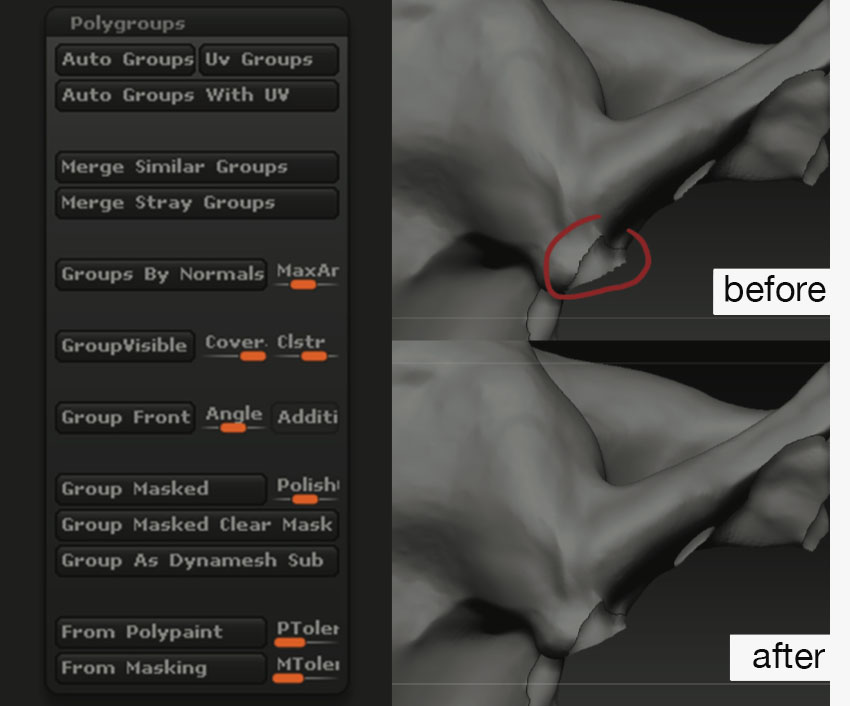
1. Make a duplicate of your model
2. Mask the entire model
3. Go to Polygroups
4. Under GroupMasked you have a Polish Grouped Polygons slider, set that to something like 0.3 or 0.5
5. Click GroupMasked button
6. Project your detailed model (the one with jagged edges) onto a smoothed one
Sharpening edges with clay polish
Occasionally, after a few cleaning passes some irrelevant borders of a model get too blunt and soft. There is a way to make them sharp again. The method should be used before the final ‘Dynamesh’ phase.
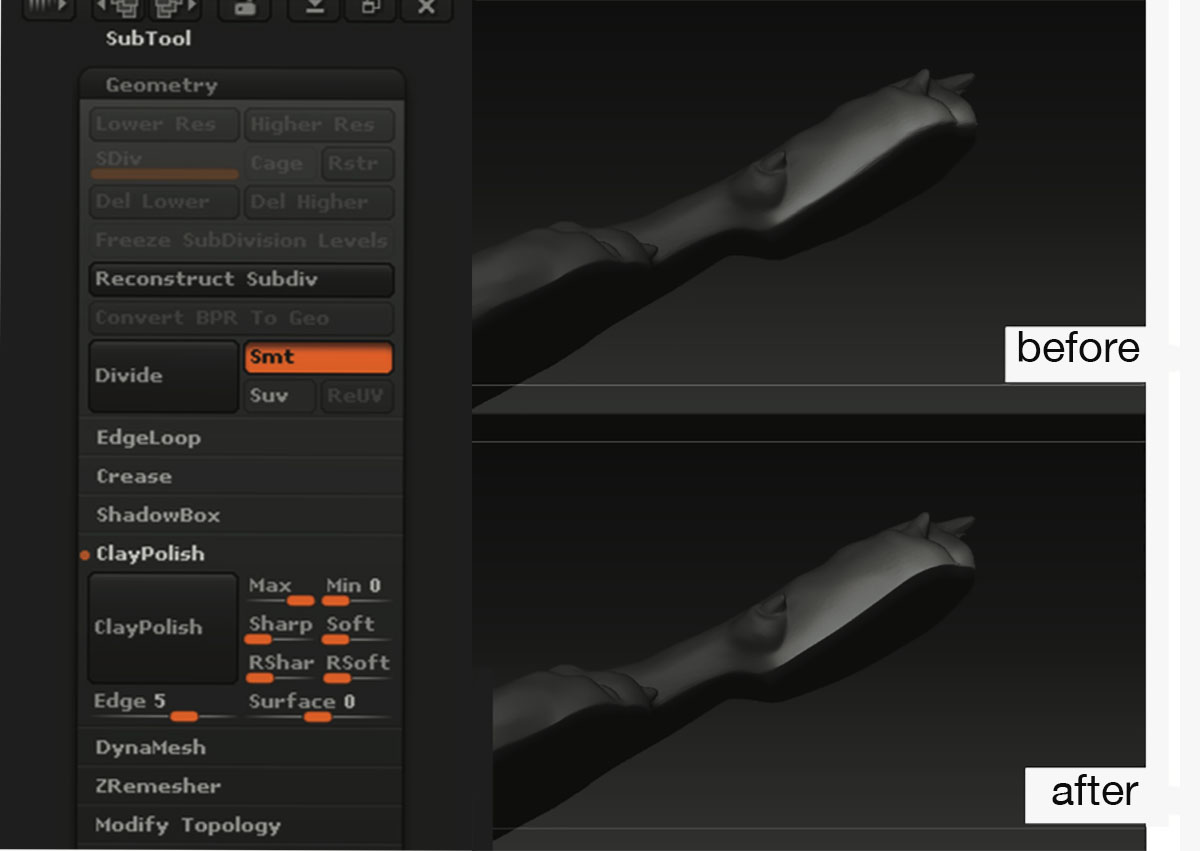
1. Mask the part of your model that you want to sharpen
2. Inverse the mask
3. Masking tab, click BlurMask
4. Geometry tab, Clay Polish section
5. Under Clay Polish Max: 90, Edge: 5
6. Click ClayPolish Button
Prevent gluing
Sometimes, a model has planes that are dangerously close to each other. They tend to glue together after using Dynamesh. Follow the steps below to prevent this undesired outcome. The method should be used before the final ‘Dynamesh’ part.
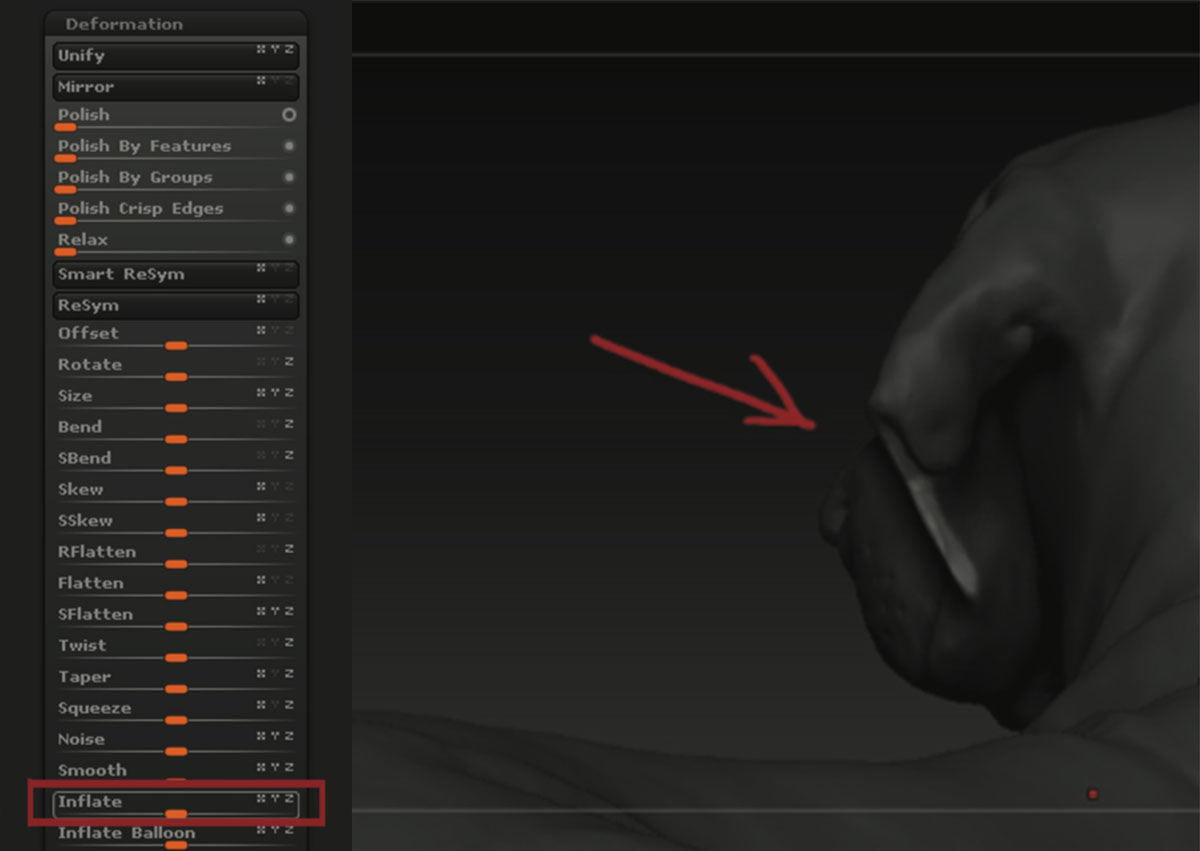
1. Mask the ‘dangerous ’ parts of your model
2. Inverse the mask
3. Masking tab, click BlurMask
4. In Deformation tab find Inflate (the exact number depends on the scale of your model; in my case, it is usually better not to go higher than 2)
Texture wise
It is beneficial to break a texture into layers, based on materials (i.e. skin, hair, jeans and etc.), before you start fixing the image. Thusly, when Fill: Content-aware is used, it looks like it samples only the information from the active layer, and not from a random island.
The software is Adobe Photoshop.
Part 2: Tips and Tricks for Cleaning Up a Photogrammetry Mesh
Soon…

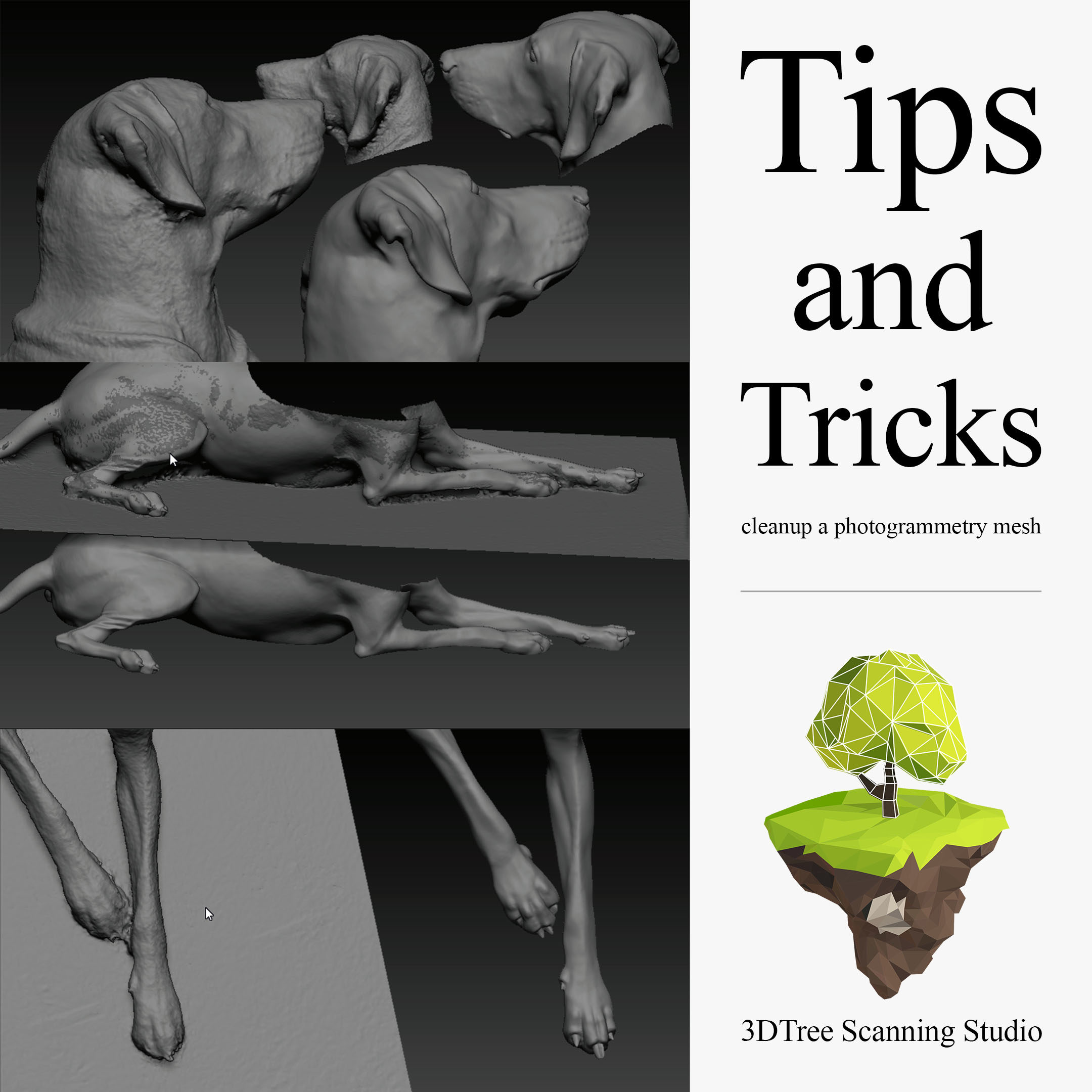

Nice job!
Nice read…
Never thought ZBrush was used for the models.
Thanks, Marcel!
ZBrush has many useful tools for working on a mesh.
[…] Part 1: Tips and Tricks for Cleaning Up a Photogrammetry Mesh […]